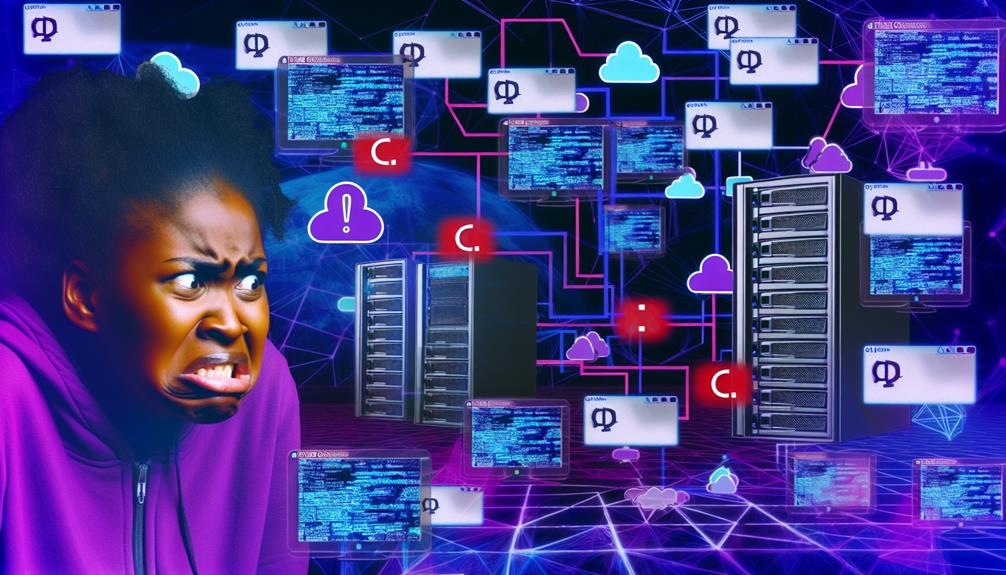When you're setting up custom domains for your API Gateway, you might encounter a variety of issues that can be frustrating, especially if you're just starting out. Whether it's a pesky 403 Forbidden error or a missing authentication token, these challenges can hinder your progress. Understanding the common pitfalls and troubleshooting steps is essential for smooth operation. So, what are the best practices you should know to avoid these headaches and guarantee your custom domain works seamlessly? Let's explore this together.
API Gateways and Custom Domains
API Gateways play an essential role in managing your APIs, and custom domains can enhance their accessibility.
By using a custom domain, you create user-friendly URLs that boost branding and discoverability.
However, you'll likely face common challenges, such as configuration errors, that can hinder your API's performance.
What is an API Gateway?
An API Gateway serves as an essential intermediary, efficiently routing requests from clients to various backend services, streamlining access to multiple APIs. By acting as a unified access point, it simplifies interactions and enhances the user experience. You can think of it as the front door to your API ecosystem, managing requests and responses with ease.
Custom domain names further improve accessibility by providing memorable URLs that align with your brand identity. Instead of using complex default URLs, custom domains make it easier for users to connect with your services while reinforcing your brand. However, integrating custom domains requires careful DNS configuration. You'll need to create CNAME records to guarantee requests are routed properly to the API Gateway.
Moreover, securing your custom domains is essential. SSL certificates are critical for enabling HTTPS connections, safeguarding data in transit between clients and the API Gateway. This added layer of security not only protects sensitive information but also builds trust with your users.
The Role of Custom Domains in API Gateways
Custom domains play a fundamental role in enhancing the functionality of API Gateways, making them more accessible and user-friendly. When you use a custom domain name for your API, it becomes easier for developers and users to remember and access your services. This not only improves discoverability but also aligns your APIs with your organization's branding, making them more recognizable.
Moreover, integrating a custom domain with your API Gateway allows for secure connections through HTTPS. This is vital for guaranteeing that data transmitted between clients and servers remains safe and secure. By implementing SSL certificates for your custom domain, you establish trust with your users, enhancing the professionalism of your API interactions.
However, to make all this work smoothly, you need to configure your DNS properly, including setting up CNAME records. This guarantees that traffic is routed correctly to your API Gateway.
Common Challenges with API Gateway Custom Domains
Many developers encounter common challenges when working with API Gateway custom domains that can hinder their integration efforts. One frequent issue is the dreaded 403 Forbidden error, which often stems from insufficient permissions in API Gateway. This indicates that your custom domain mightn't have access to the API resources you're trying to reach.
Another challenge lies in DNS configurations. If your CNAME record is missing or misconfigured in Route 53, it can prevent proper routing to the API Gateway, leading to failed requests. Additionally, not having a base path mapping set up in API Gateway can result in unsuccessful API calls because the URL structure won't align with the expected endpoints.
You should also be aware of potential delays in activating CloudFront distributions after modifying your custom domain. It may take time for changes to propagate fully.
Finally, remember to include the Host header in your requests to the custom domain. Omitting this essential header can lead to forbidden responses, causing unnecessary frustration.
Forbidden Issues with API Gateway Custom Domain
When you encounter a 403 Forbidden error with your API Gateway custom domain, it usually means something's off with your configuration.
Common causes include missing API mappings, issues with the Host header, or access control problems related to IAM roles.
Understanding these factors is essential to resolving forbidden responses and ensuring smooth access to your API.
the Meaning of 'Forbidden' Error
A 403 Forbidden error often leaves developers puzzled, as it indicates that their request to the API Gateway custom domain lacks the necessary authorization. This error typically arises due to insufficient permissions or incorrect API mapping.
When your API isn't properly mapped to the base path in API Gateway, your requests may fail when accessing the API through the custom domain.
One common oversight is omitting the Host header in your requests. API Gateway relies on this header to route and authorize requests correctly, so its absence can lead to a 403 Forbidden response.
To resolve these issues, you need to guarantee your permission settings are correctly configured. This includes setting up IAM roles and resource policies that allow access to the API through the custom domain.
If you're stuck, monitoring CloudWatch logs can provide valuable insights into why the 403 Forbidden error is occurring. These logs can help you pinpoint the exact reason for the authorization failure, enabling you to troubleshoot effectively.
Understanding these aspects of a 403 Forbidden error will empower you to address the issues surrounding your API Gateway custom domain successfully.
Common Causes of Forbidden Errors in Custom Domains
Understanding the common causes of 403 Forbidden errors in your API Gateway custom domain can save you time and frustration. One major reason for these errors is permission issues within your API Gateway settings. Make certain you verify the IAM roles and policies associated with your custom domain.
Another common culprit is a lack of proper base path mapping. If your base path isn't configured correctly, requests may not route to the intended resources, leading to a 403 Forbidden error. Additionally, make sure you're including the Host header in your requests. Omitting this header can result in access denial, as API Gateway requires it to match your custom domain configuration.
Misconfigurations in CloudFront settings can also contribute to these errors. Check your origins and caching behaviors to make certain everything aligns with your API Gateway setup.
Access Control Issues
Access control issues are often the root cause of 403 Forbidden errors when working with API Gateway custom domains. When you encounter this error, it typically points to inadequate permissions or misconfigurations in your API Gateway setup.
First, verify that a proper base path mapping exists for your custom domain. If this mapping is missing, requests can fail, resulting in Forbidden responses.
Another vital factor is the Host header. Always include it in your requests to the custom domain; omitting this header can trigger access issues and lead to those pesky 403 Forbidden errors.
To better understand what's going wrong, monitor your API Gateway execution logs. These logs can provide significant insights into your permission settings, helping you pinpoint the root cause of access control issues.
Diagnosing Missing Authentication Token Errors
When you see a "Missing Authentication Token" error, it usually means your request is hitting the wrong endpoint or the URL path doesn't match any resources in your API Gateway setup.
This can happen for several reasons, such as an incorrect HTTP method or a lack of a deployed API stage.
Let's explore what this error means and the common causes behind it.
What Does 'Missing Authentication Token' Mean?
One common error you might encounter while using API Gateway is the "Missing Authentication Token" message. This error typically indicates that your API request is targeting a non-existent endpoint or resource. When you send a request, the API Gateway expects a specific path, and if that path isn't configured correctly, you'll see this error.
Another reason for a missing authentication token could be the HTTP method used in your request. If your request method doesn't match what's configured for the specified resource, you'll run into this issue.
Plus, if you're trying to access the API without the necessary authentication credentials or tokens, that can also trigger this message.
It's essential to verify the base path mapping in API Gateway. Incorrect mappings might lead requests to the wrong endpoints, resulting in the "Missing Authentication Token" error.
To resolve it, double-check your API Gateway configuration, including the deployed stages and the paths set for each resource. By ensuring everything aligns properly, you can eliminate this frustrating error and access your API successfully.
Reasons for Missing Authentication Tokens
Many developers encounter "Missing Authentication Token" errors while working with API Gateway, and diagnosing the underlying reasons can save you time and frustration.
One common cause is making a request to an incorrect URL or endpoint that isn't defined in your API Gateway configuration. Each endpoint needs proper resource definitions; if you try to access an undefined resource, you'll trigger this error.
Another factor to take into account is the HTTP method used in your request. Verify it matches the method defined for the corresponding API resource, whether it's GET, POST, or another type.
If your API Gateway is deployed to a specific stage, remember to include the correct stage name in the request URL. Omitting this can also lead to authentication token errors.
Troubleshooting API Gateway Custom Domain Not Working Issues
If your custom domain in API Gateway isn't working, you'll likely encounter specific symptoms like the 403 Forbidden error.
To address these issues, you should identify key areas such as API mapping and permission settings.
Let's explore common solutions to get your custom domain up and running smoothly.
Identifying Symptoms of Non-Working Custom Domains
When dealing with non-working custom domains in API Gateway, a few key symptoms can signal underlying issues.
First, if you encounter a 403 Forbidden error when accessing your custom domain, it typically indicates permission problems in API Gateway. You'll want to review your resource policies and access settings to resolve this.
Another sign is receiving a "Malformed Lambda proxy response" error. This suggests there's a misconfiguration in your Lambda function's output format or response structure.
Additionally, check if there's a base path mapping in API Gateway. The absence of this mapping can lead to unsuccessful requests, so make certain it's correctly set up for your custom domain.
Incorrect DNS configurations can also be problematic. If you're missing or have improperly set CNAME records in Route 53, your custom domain may fail to resolve to the API Gateway, resulting in access issues.
Common Solutions to Fix Custom Domain Issues
Troubleshooting custom domain issues in API Gateway can feel intimidating, but you can effectively resolve them by following a few key steps.
Start by checking your configuration and settings to verify everything is in place for a smooth operation.
Here are some common solutions to take into account:
- CNAME Record: Verify that your DNS configuration includes a CNAME record pointing to the correct API Gateway domain. Incorrect settings can lead to access errors.
- Base Path Mapping: Verify that a base path mapping exists in the API Gateway settings. Without this, your requests won't route to the API successfully.
- Host Header: Always include the Host header in your requests. Omitting this can result in a 403 Forbidden error due to access issues.
- SSL Certificate: Double-check your SSL certificate configurations. Make sure they match your custom domain, as mismatches can cause connection errors or security warnings.
Best Practices for API Gateway Domain Mapping
When you're mapping a custom domain in API Gateway, following best practices is essential for seamless integration.
You'll want to understand the steps for effective domain mapping and be aware of common misconceptions that can lead to issues.
Let's explore how to guarantee smooth functionality and avoid potential pitfalls in your setup.
Steps for Effective Domain Mapping
To guarantee seamless operation of your API Gateway custom domain, follow these best practices for effective domain mapping. First, verify you create a valid base path mapping in the API Gateway settings. This step is essential for correctly routing requests to your intended API resources.
Next, use Route 53 to create a CNAME record that points to the API Gateway domain. This facilitates proper traffic direction to your custom domain.
Don't forget to confirm that your custom domain is linked to the correct SSL certificate in AWS Certificate Manager, as this enables secure HTTPS connections.
Regularly check your DNS configurations to prevent access issues. Incorrect settings can lead to traffic not reaching your API Gateway, disrupting service.
Additionally, make sure to include the Host header in requests to your custom domain. This inclusion is critical to avoid 403 Forbidden errors that result from missing header information.
Common Misconceptions About Domain Mapping
When you're setting up a custom domain for your API Gateway, you might think it's a quick process, but that's not always the case.
Misunderstandings about domain mapping can lead to issues like access errors or security vulnerabilities.
Let's explore some common misconceptions and best practices to guarantee your custom domain functions smoothly.
Why Do Custom Domains Face Issues?
Custom domain configurations for API Gateways can be tricky, often leading to frustration for developers. Misconfigured DNS settings, like an incorrect CNAME record, can cause unresolved domains.
Additionally, omitting the Host header in requests can hinder access. Don't underestimate CloudFront's activation time, or you might face unexpected delays.
Regularly reviewing your configurations can help prevent these common issues with custom domains.
How to Ensure Smooth Functionality?
Guaranteeing smooth functionality for your API Gateway custom domain is essential for a seamless user experience. Start by configuring base path mapping in API Gateway to link your custom domain to the correct API resources. This prevents URL structure issues, which can disrupt requests.
Next, always verify that the Host header is included in all requests to your custom domain. Omitting this can lead to frustrating 403 Forbidden errors, blocking access to your API.
Regularly check and update your DNS records in Route 53 to guarantee they correctly point to the API Gateway domain. Misconfigured DNS records can cause significant access issues.
Implement SSL certificates through AWS Certificate Manager to secure connections for your custom domain. This step is critical for maintaining user trust and protecting sensitive data.
Practical Tips for Managing API Gateway Custom Domains
Managing API Gateway custom domains can seem intimidating, but there are practical steps you can take to streamline the process. Here are some essential tips for effective management:
- Request a valid SSL certificate: Confirm your custom domain in API Gateway is linked to a valid SSL certificate to facilitate secure HTTPS connections.
- Create base path mappings: Always set up a base path mapping in API Gateway. This helps route requests from your custom domain to the appropriate API resources seamlessly.
- Update Route 53 DNS records: Regularly check and update your DNS records in Route 53, especially the CNAME record, to make sure it accurately points to the API Gateway domain after setup.
- Monitor logs: Keep an eye on API Gateway execution logs and CloudWatch logs for any errors or performance issues that might stem from misconfigured custom domains.
Additionally, remember to include the Host header in requests to your custom domain to avoid 403 Forbidden errors.