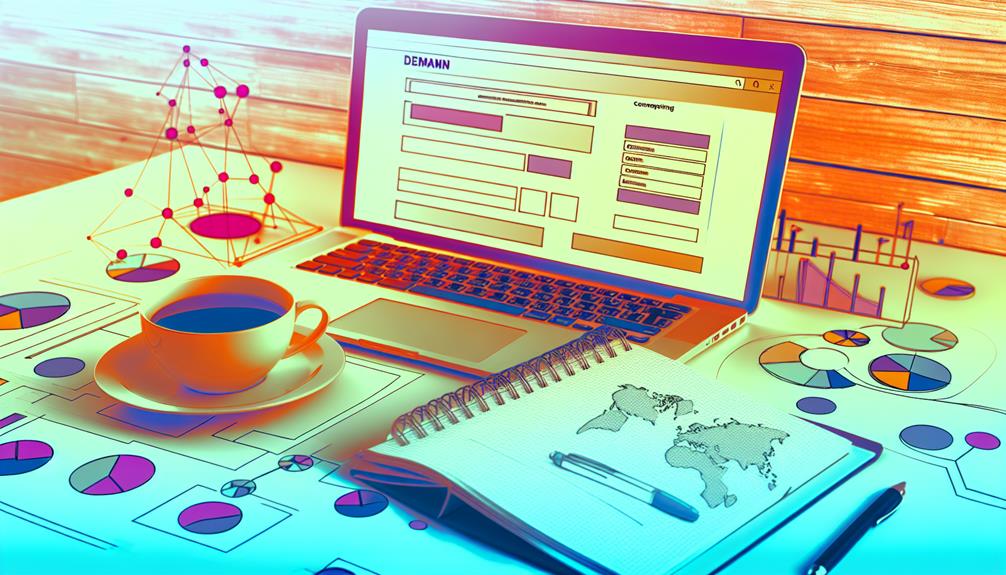Many people don't realize that the right domain name can greatly impact your website's visibility and credibility. When you're setting up your site with Google Domains, you're not just acquiring a web address; you're laying the groundwork for your entire online presence. You'll need to navigate various settings and integrations that can enhance your site's functionality and professionalism. Are you ready to explore the essential steps that can transform your digital footprint?
How to Set Up a Google Domain
Setting up your Google Domain is easier than you might think!
You'll want to follow a step-by-step guide to guarantee everything runs smoothly while avoiding common pitfalls along the way.
Let's get started so you can have your website up and running in no time!
- Access Google Domains to search for your perfect domain name.
- Manage DNS settings to customize your domain's connectivity.
- Be patient; DNS changes can take 24-48 hours to propagate.
Step-by-Step Guide to Setting Up a Google Domain
Getting your Google Domain up and running is easier than you might think! Follow this step-by-step guide to streamline your domain registration process.
First, access Google Domains at [domains.google.com](http://domains.google.com) and select your purchased domain name. Head over to the DNS tab for configuration.
Next, you'll need to create a CNAME record. Here's how:
- Enter "www" as the hostname.
- Set the record type to CNAME.
- Input "ghs.googlehosted.com" as the data to connect your domain to Google services.
After you configure the CNAME record, navigate to [admin.google.com](http://admin.google.com).
Select "Apps," then "Google Workspace," and add a custom URL without the "https://". Enter "www" as the prefix and click "Continue." This will show a "Pending" status while the setup is in progress.
Common Pitfalls When Setting Up a Google Domain
When you immerse yourself in setting up your Google Domain, it's easy to overlook some essential steps that can lead to frustration down the line.
Here are some common pitfalls you should avoid to guarantee a smooth setup:
- Neglecting domain ownership verification: It's vital to verify ownership to access management features and link your domain with Google services.
- Improper DNS configuration: Failing to set up CNAME records can leave your website inaccessible or improperly displayed.
- Ignoring privacy protection: Not utilizing privacy features can expose your personal information, making it vulnerable to spam and unauthorized access.
Additionally, you might forget to renew your domain on time, risking losing it altogether.
How to Set Up Your Website with Google Domain
Setting up your website with Google Domains is a straightforward process that can open the door to online success.
You'll want to link your domain to a reliable hosting service and choose the right plan that fits your needs.
Plus, using your Google Domain effectively can give your website a professional edge.
- Link your Google Domain to a hosting service easily.
- Choose the right hosting plan to suit your website goals.
- Learn how to maximize your Google Domain for better visibility.
Linking Your Google Domain to a Hosting Service
Linking your Google Domain to a hosting service is an important step in bringing your website to life. Start by accessing Google Domains and traversing to the DNS tab. Here, you can manage your domain's DNS settings effectively.
To direct traffic to your Google-hosted site, create a CNAME record. Enter "www" as the hostname, set the record type to CNAME, and input "ghs.googlehosted.com" as the data.
Make sure to configure the TTL (Time to Live) to 3600 seconds, or 1 hour, for ideal DNS propagation speed. Once you've set up your records, head over to your hosting service and follow their specific instructions for connecting your domain.
Keep in mind that each hosting service may have unique requirements, so it's vital to check their guidelines.
Lastly, remember that DNS changes can take anywhere from a few minutes to 24-48 hours to fully propagate across the internet, so patience is key during this process.
With these steps completed, you're on your way to having your website up and running, ready to attract visitors and grow your online presence!
Choosing the Right Hosting Plan
After successfully connecting your Google Domain to a hosting service, the next step is choosing the right hosting plan that fits your website's needs. This decision hinges on your expected traffic and the functionality you desire. Different hosting plans come with varying levels of storage, bandwidth, and features, so it's crucial to analyze your requirements.
Here are a few key considerations when selecting your hosting plan:
- Integration with Google Workspace: Opt for a plan that includes professional email addresses and collaborative tools to enhance your productivity.
- User-Friendly Options: If you're a small business, consider Google Sites for hosting. It's cost-effective and offers templates that require minimal technical skills to create a professional-looking site.
- Vital Features: Confirm your hosting plan supports SSL certificates for security, provides reliable uptime, and includes customer support to maintain your website's performance.
Don't forget to think about your website's growth potential. A scalable hosting plan can make it easy to upgrade as your online presence expands.
Make the right choice now to set a solid foundation for your website's future!
How to Use a Google Domain for Your Website
Using a Google Domain to set up your website is a straightforward process that opens up a world of possibilities for your online presence.
First, head over to Google Domains at domains.google.com and select your purchased domain name. From there, you'll want to create a CNAME record by entering "www" as the hostname, choosing CNAME as the record type, and inputting "ghs.googlehosted.com" to direct web traffic to Google's hosting services.
Next, navigate to admin.google.com and select "Google Workspace" to add your custom URL. Don't forget to skip "https://" when entering your URL. After entering "www" as the custom URL prefix and submitting, you'll see the status as "Pending." This means the setup is in process, but be patient—full DNS propagation can take up to 24-48 hours.
Here are a few tips to enhance your experience:
- Regularly check the status for updates.
- Verify all settings are correctly configured.
- Monitor your online presence for successful connection.
Follow these steps, and you'll be well on your way to establishing a strong online domain!
Best Practices for Managing Your Google Domain
Managing your Google Domain effectively is key to keeping your website running smoothly. By following best practices, you can guarantee your domain name stays secure and your online presence remains uninterrupted.
Let's explore some essential tips for domain management, renewing your registration, and setting up professional email addresses.
- Utilize automatic renewal to avoid registration lapses.
- Regularly check and update your DNS settings.
- Integrate with Google Workspace for professional email setup.
Tips for Domain Name Management
When it comes to domain name management, choosing a memorable and relevant domain is essential for enhancing your brand's visibility online. Did you know that 56% of consumers won't consider a business without a website?
So, picking the right domain name can greatly impact your online presence.
Here are some tips to help you manage your domain effectively:
- Utilize Google Domains: Take advantage of the user-friendly interface for easy management of DNS settings and email forwarding.
- Implement Privacy Protection: During registration, use privacy features to keep your personal information confidential, safeguarding your business reputation.
- Stay Consistent: Regularly update your domain to align with your overall online presence strategy, ensuring seamless integration with Google services like Google Workspace.
Renewing Your Domain Name
Renewing your domain name is an important step in keeping your online presence intact and avoiding any interruptions in your website or email services.
To make this process easier, consider using Google Domains�?automatic renewal options. This feature allows your domain to renew seamlessly without requiring any manual effort on your part.
It's wise to set up renewal notifications in advance. This way, you'll receive alerts well before your domain expiration date, making certain you never miss a renewal.
Regularly reviewing your domain registration details and renewal settings is also vital. Accuracy here helps avoid any potential lapses in ownership, which could jeopardize your strong online presence.
If you ever need to transfer your domain to another registrar, Google Domains makes it straightforward. Just remember to initiate the transfer well before your expiration date to prevent any downtime.
By following these best practices for renewing your domain name, you'll keep your website running smoothly and maintain your online identity without any hiccups.
Setting Up Email with Google Domains
Once you've secured your domain name, setting up email with Google Domains is the next step to bolster your online presence. A professional email address, like [email protected], adds credibility to your business and helps you stand out to both customers and search engines.
With Google Workspace integration, you gain access to email, calendars, and collaboration tools, making communication seamless and efficient for your business.
Here are some best practices for managing your Google Domain email setup:
- Utilize email forwarding: This feature lets you manage multiple email addresses under one inbox, simplifying your communications.
- Regularly update settings: Keep your email settings current and monitor for spam or phishing threats to maintain security and professionalism.
- Configure DNS settings: Google Domains provides simple steps to guarantee your email service is set up for peak performance and reliability.
Conclusion
In wrapping up, let's recap the key steps you took to set up your website with Google Domains.
From securing the right domain name to managing your DNS settings, each action plays a crucial role in establishing your online presence.
Recap of Key Steps
As you wrap up your website setup with Google Domains, it's important to keep in mind the key steps that will guarantee your site is live and accessible.
First, access the Google Domains platform and select your purchased domain name for configuration. This is your digital address, so choose wisely!
Next, configure your DNS settings. Create a CNAME record with the hostname "www," set the record type to CNAME, and point it to ghs.googlehosted.com. This makes certain visitors can find your site easily.
After that, finalize your setup by adding a custom URL in Google Sites. Make sure it matches your domain name, omitting "https://," and submit it for processing.
Don't forget that DNS changes can take anywhere from a few minutes to 48 hours to fully propagate, so be patient!
Lastly, regularly monitor and update your website. For a local business trying to establish a strong online presence, consistent updates are essential for attracting and retaining customers.