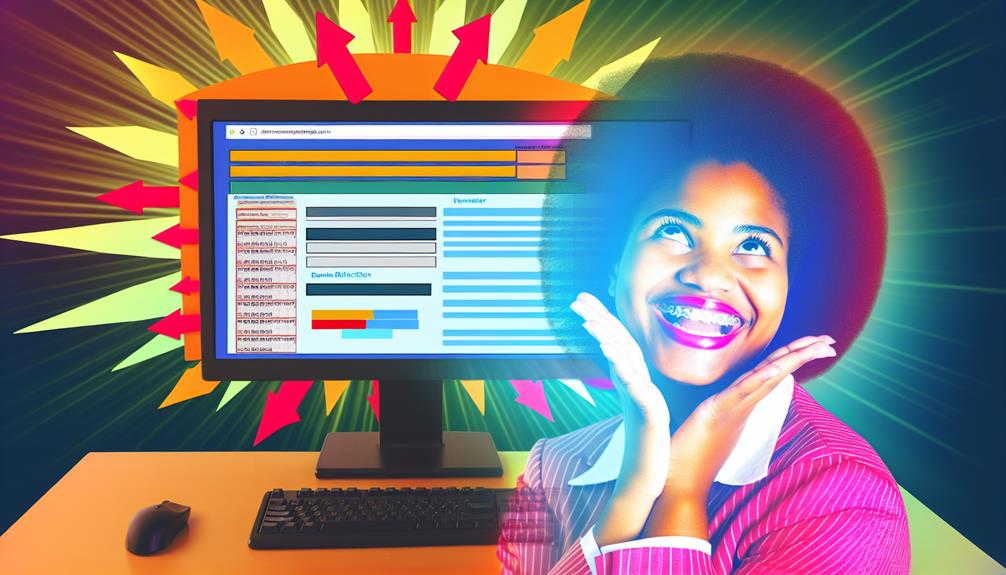Imagine you've just launched a new product line, but your old domain still receives the majority of your traffic. By employing cPanel's domain redirection techniques, you can seamlessly guide visitors from the old site to your new one, ensuring they don't miss out. This not only preserves your SEO but also enhances user experience. However, there's more to these redirection strategies than just a simple switch; understanding the nuances can truly transform your website management. What are the advanced techniques that can take your site to the next level?
cPanel Domain Redirection in Website Management
When managing your website, cPanel domain forwarding is essential for directing visitors to the correct content.
Effective redirection helps maintain your site's SEO integrity and enhances user experience by ensuring that outdated links are promptly addressed.
cPanel Domain Forwarding
Setting up domain forwarding in cPanel simplifies the process of redirecting your domains and specific pages to new locations.
With cPanel's user-friendly interface, you can easily set up a redirect by specifying the domain to forward and the target URL. You'll have the option to choose between a permanent (301) or temporary (302) redirect. A 301 redirect is ideal when you want to preserve SEO link equity, while a 302 redirect won't update bookmarks.
One of the standout features in cPanel is the Wild Card Redirect option. This allows all pages from one domain to automatically redirect to corresponding pages on another domain, such as redirecting domain.com/page to NewDomain.com/page without needing to set up each individual page.
It's essential to regularly test your redirects to guarantee they function correctly. You can utilize online tools to verify HTTP status codes and confirm proper forwarding.
Importance of Redirecting Domains for Effective Website Management
Redirecting domains is vital for effective website management, as it guarantees a seamless user experience by guiding visitors to the correct pages without encountering errors. Implementing redirects through your cPanel account allows you to automatically forward visitors, considerably reducing the likelihood of frustrating 404 errors. This not only enhances user satisfaction but also keeps your site functioning smoothly.
Moreover, utilizing 301 redirects is essential for preserving your SEO rankings. These redirects effectively pass link equity from your old URL to the new one, ensuring search engines recognize the changes you've made. This means you won't lose valuable traffic or search visibility when you update your website.
With cPanel, managing redirects becomes a straightforward process, even if you don't have extensive technical knowledge. Properly configured redirects can consolidate multiple domains into a single primary domain, reinforcing brand consistency and improving overall site traffic.
Additionally, regularly updating your redirects in cPanel helps keep your site structure clean and user-friendly, which contributes to better engagement.
How to cPanel Redirect Domain to Another Domain
To redirect a domain to another using cPanel, you'll follow a straightforward step-by-step guide that guarantees a seamless changeover.
You might encounter common scenarios requiring specific redirect types, including folder redirects.
Let's explore how to implement these techniques effectively for your website.
Step-by-Step Guide to Set Up cPanel Domain Redirection
When you want to redirect a domain using cPanel, the process is straightforward and efficient. First, log into your cPanel account and navigate to the "Redirects" section under the Domains category.
Here, you'll need to choose between a Permanent (301) or Temporary (302) redirect, depending on how long you intend for the URL change to last.
Next, enter the domain you wish to redirect in the "Redirect" field, and specify the target URL in the "Redirects to" field. Make certain to include the correct protocol, either http or https, to avoid any issues.
If you want all pages from the original domain to redirect to corresponding pages on the new domain, select the "Wild Card Redirect" option.
After you've configured the settings, it's essential to test the redirect. Open a web browser and enter the original domain to confirm that it forwards correctly to the specified target URL.
This step guarantees that your redirection is functioning as intended, providing a seamless experience for your visitors.
With these steps, you can efficiently redirect a domain in cPanel.
Common Scenarios for cPanel Domain Redirection
When you want to redirect a domain via cPanel, there are several common scenarios to contemplate.
Here are four key situations where domain redirection can be beneficial:
- Changing your website's domain name.
- Consolidating multiple domains into a single site.
- Redirecting users during maintenance periods.
- Ensuring all pages from an old domain redirect to corresponding pages on a new domain.
Understanding these scenarios will help you effectively implement cPanel redirection.
Redirect Domain to Another Domain via cPanel
Redirecting a domain to another domain via cPanel is a straightforward process that can enhance your website management.
Follow these steps:
- Log into cPanel and find the "Redirects" option.
- Choose your redirect type (301 or 302).
- Enter the URL to redirect and the target URL.
- Test the redirect in your visitors' browser to update successfully.
Ensure you select the new directory if needed!
cPanel Redirect Domain to Folder
To set up a domain redirect to a specific folder using cPanel, start by logging into your cPanel account and locating the "Redirects" option in the Domains section.
Here's how to efficiently manage your redirects:
- Choose the type of redirect: Permanent (301) or Temporary (302).
- In the "Redirects to" field, input the full URL of the folder where you want the domain to redirect.
- If you want to redirect all files within the original domain to match the same filenames in the new folder, select the "Wild Card Redirect" option.
- After you've set everything up, test the redirect by entering the original domain into a web browser.
This process guarantees that cPanel redirects visitors who enter your domain seamlessly to the designated folder.
It's crucial to confirm the correct protocol (http or https) is used in the URL for accuracy.
Advanced cPanel Domain Redirection Techniques
When managing your domains in cPanel, you can take advantage of advanced redirection techniques for more control over user navigation.
This includes redirecting all pages from one domain to another, linking IP addresses to specific domains, and configuring your main domain to point to a subfolder.
Mastering these methods can enhance your site's performance and guarantee a seamless experience for your visitors.
Redirecting All Pages to New Domain with cPanel
Setting up a detailed redirect from your old domain to a new one using cPanel is a straightforward process that guarantees seamless navigation for your visitors.
To begin, navigate to the "Redirects" option in the Domains section of your cPanel. Here, you'll want to select the "Wild Card Redirect" checkbox, which ensures that all pages from your old domain redirect to their corresponding pages on the new domain.
In the "Redirect" field, enter your old domain, and in the "Redirects to" field, specify your new domain, making sure to use the correct protocol (http or https). This configuration will handle all requests effectively, maintaining your site's structure.
Once you've set the redirects, it's essential to test them. Enter various pages from your old domain in a web browser to confirm they properly forward to the new domain.
Regularly check the status of these redirects using tools like Google Search Console to monitor for issues or broken links.
Using cPanel to Redirect IP to Domain
Redirecting all pages from an old domain to a new one is a common practice, but you might also need to redirect an IP address directly to a domain. To achieve this using cPanel, start by setting up an A record that points the IP address to your desired domain in the DNS settings.
Once the A record is configured correctly, log in to your cPanel dashboard. Navigate to the "Redirects" section under Domains. Here, you'll create a new redirect from the IP address to the target domain.
In the "Redirect" field, specify the full IP address. Then, enter the desired domain URL in the "Redirects to" field. Be sure to select the correct redirect type—either 301 for permanent or 302 for temporary—based on your needs.
After setting up the redirect, test it by entering the IP address in a web browser. This guarantees visitors are successfully forwarded to your specified domain.
Configuring cPanel Main Domain to Subfolder
Configuring your main domain to redirect to a subfolder in cPanel is a straightforward process that enhances user experience and site organization.
Start by guiding to the "Redirects" section in cPanel. From the dropdown menu, select your main domain. In the "Redirects to" field, enter the relative path of your desired subfolder, making certain to include the correct protocol—either http or https.
If you want all files from the main domain to redirect to the subfolder, consider using the "Wild Card Redirect" option. This guarantees that every page under your main domain redirects properly to its corresponding page in the subfolder.
After setting up your redirect, it's essential to test it. Open a web browser and access your main domain to verify that it correctly forwards to the specified subfolder.
Lastly, don't forget to monitor your redirect setup regularly. This will help confirm it continues to function as intended, and you can make necessary updates as your site structure evolves.
Utilizing the redirects table effectively can greatly streamline your site management.
Troubleshooting cPanel Domain Redirect Not Working
When your cPanel domain redirect isn't working, several common issues could be at play.
You should check the URL format, redirect type, and any conflicting rules in your .htaccess file.
Common Issues and Solutions for cPanel Domain Redirection
Troubleshooting cPanel domain redirection can be frustrating, especially when your intended destination isn't loading as expected. One common issue is incorrect URL entries. Make certain to double-check the URLs entered for typos or formatting errors, as these mistakes can prevent users from reaching the right location.
If your redirect doesn't take effect immediately, try clearing your browser cache. Cached information can block the browser from recognizing the new redirect. Additionally, verify that you've selected the correct redirect type; using a 302 temporary redirect instead of a 301 permanent redirect can confuse search engines and hinder link updates.
If you're implementing wildcard redirects, verify that the "Redirects to" field is set up correctly to confirm all subdomains or pages are redirected as intended. Syntax errors in this setting can lead to incomplete redirects.
If you've followed these steps and issues persist, don't hesitate to contact technical support. Providing a detailed description of your problem will help them assist you more effectively in troubleshooting your redirect setup.
Discussion on cPanel Redirect Challenges
If your cPanel redirect isn't working, it's essential to check the accuracy of the URL entries for any typos.
Clearing your browser's cache might also help, as it can interfere with reflecting the latest changes.
Additionally, make sure you've selected the correct redirect type, as this greatly impacts how the redirect functions.
Why is my cPanel Redirect Domain Not Working?
Redirect issues in cPanel can often stem from a few common misconfigurations that make it frustrating for users.
Here are some key areas to check:
- Verify the URL entered is correct.
- Verify your DNS settings.
- Clear your browser cache or use incognito mode.
- Confirm the correct redirect type (301 or 302) is selected.
These steps will help guarantee your visitors are redirected properly.
Best Practices for Troubleshooting Domain Redirection
When dealing with domain redirection issues in cPanel, it's essential to methodically identify and resolve potential problems. Start by verifying that you entered the correct URL in both the "Redirects" and "Redirects to" fields. Typos can lead to failed redirects, leaving your visitors stranded.
Next, clear your browser cache or try accessing the redirect from a different browser or device. This helps rule out local caching issues that may prevent the redirect from functioning as intended.
Check the HTTP status codes using online tools to verify your redirects are set up correctly—either as a 301 (permanent) or 302 (temporary) redirect. This step is important for maintaining SEO integrity and user experience.
Additionally, review your server configuration and the .htaccess file for any conflicting rules that might override your cPanel redirect settings.
If you're using wildcard redirects, confirm the syntax is correct and test various pages to verify all intended redirects are working.
Following these troubleshooting practices will help you effectively address any domain redirection issues you encounter in cPanel, guaranteeing a seamless experience for your visitors.