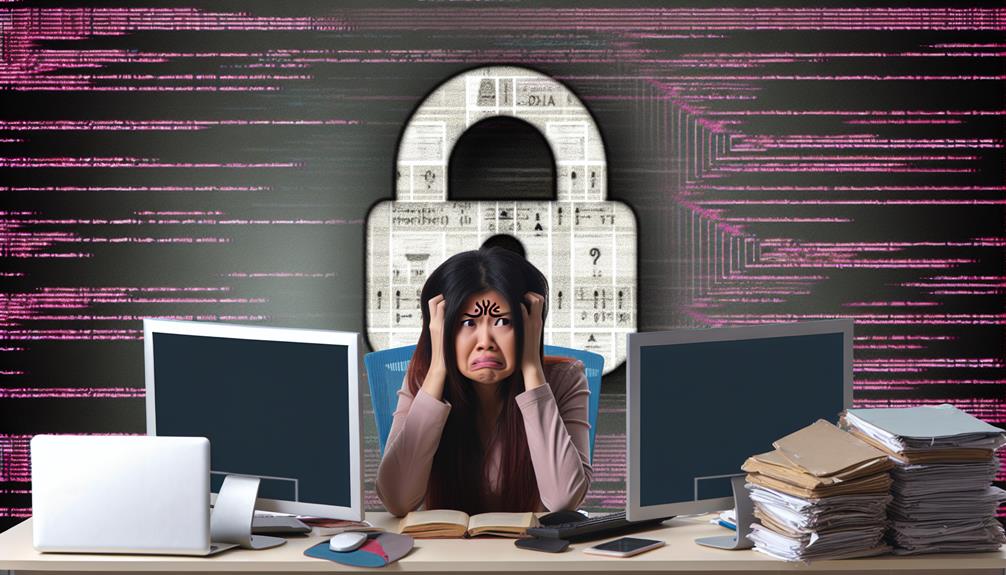It's surprising how often domain access issues can derail your web management efforts. When you're faced with such a setback, knowing how to access cPanel without a domain becomes essential. You might think you're out of options, but there are effective strategies to regain control of your hosting environment. From using your server's IP address to modifying your local hosts file, you'll find several methods to navigate these challenges. So, what are the best practices to guarantee seamless access when your domain isn't cooperating?
cPanel and Its Importance
cPanel is a powerful web-based control panel that streamlines managing your hosting account and website.
With its user-friendly interface, you can easily handle files, databases, and security settings while also installing applications like WordPress in just a few clicks.
Additionally, tools like a centralized control panel enhance your ability to manage domain settings effectively.
Understanding the benefits of using cPanel is essential for effective domain hosting and overall website administration.
What is cPanel?
In the domain of web hosting, a powerful tool simplifies account management and streamlines various tasks: cPanel. This web-based control panel allows you to efficiently manage your web hosting account through a user-friendly graphical interface. With cPanel, you can handle essential functions like file management, database administration, and email configuration without needing extensive technical expertise.
One of the standout features of cPanel is its domain management capabilities. You can easily manage domains, subdomains, and addon domains, enabling you to organize your web properties effectively. Additionally, cPanel integrates seamlessly with various software applications, providing functionalities like one-click installations for popular content management systems (CMS) such as WordPress. This integration makes launching and maintaining your website a breeze.
The widespread use of cPanel across the hosting industry underscores its importance for web developers and site owners alike. By simplifying complex tasks, cPanel empowers you to focus on building and managing your online presence with ease.
Whether you're a novice or an experienced developer, cPanel is an essential tool in your web hosting arsenal.
Benefits of Using cPanel
Managing your web hosting account efficiently can greatly enhance your overall online experience, and that's where the benefits of using cPanel come into play. With a cPanel account, you gain access to a user-friendly interface that simplifies essential tasks like file management and domain management. You don't need extensive technical knowledge to navigate the platform, which considerably reduces the time and effort required for website maintenance.
cPanel automates various processes, including backups and security configurations, ensuring that your WordPress site is well-protected. Its robust security features, like SSL certificate management and IP blocking, help safeguard your website from unauthorized access, giving you peace of mind.
Moreover, cPanel supports a wide range of applications, allowing you to install popular software like WordPress, Joomla, and Magento with just a few clicks. This flexibility enhances your website performance and enables you to adapt to changing needs swiftly.
Additionally, built-in analytics tools offer valuable insights into your website traffic, allowing you to make informed decisions that optimize your online presence. In short, cPanel is an invaluable tool for anyone serious about their web hosting management.
Overview of Domain Hosting with cPanel
A reliable hosting solution is fundamental for any website, and cPanel plays a significant role in streamlining domain hosting. As a web hosting control panel, cPanel provides a user-friendly graphical interface that simplifies the management of domain names. You can easily perform essential tasks without needing advanced technical skills, making it accessible for users at all levels.
With cPanel, you can manage your DNS settings, ensuring your domain names point to the correct servers. This control panel also allows you to create and manage subdomains and addon domains, enabling you to expand your web presence efficiently.
Whether you're on shared, VPS, or dedicated hosting, cPanel adapts to your needs, providing a versatile solution for all types of users. Many hosting providers integrate cPanel into their packages, ensuring that you have a familiar and consistent experience.
How to Access cPanel Without Domain
You can easily access cPanel without a domain by using your server's IP address followed by the cPanel port number, typically 'http://IP_ADDRESS:2083'.
If you're in the development phase, consider using temporary URLs or subdomains that are properly configured to connect to your server.
Just make sure your firewall settings allow these connections and that your server is online to avoid any access issues.
Access cPanel Website Without Domain
Accessing cPanel without a domain can be straightforward using your server's IP address. Here's how you can do it effectively:
- Direct IP Access: Type your server's IP address followed by "/cpanel" in your browser's address bar (e.g., http://x.x.x.x/cpanel). This will take you straight to the cPanel login page.
- Using Subdomain: If you've set up a subdomain for your cPanel account, you can access it directly at (e.g., http://subdomain.example.com/cpanel). This can be a convenient alternative.
- Modify Hosts File: If DNS propagation hasn't completed, consider modifying your local hosts file to point your domain to the server's IP. This allows temporary access until DNS updates.
- Firewall Settings: Verify your server's firewall allows access via the IP address. If it's blocked, you won't be able to reach cPanel.
For enhanced security, always use SSL (https://) when accessing cPanel, even via IP. This encrypts your connection, safeguarding your login credentials and sensitive data.
Using IP Address to Access cPanel
To reach cPanel without a domain, simply enter your server's IP address followed by "/cpanel" in your browser's address bar (e.g., http://x.x.x.x/cpanel).
Before you do this, verify that your server's firewall settings allow connections via the IP address. If everything is configured correctly, you'll be prompted for authentication. Use your cPanel username and password, which you should have received from your hosting provider.
If you encounter issues or if the standard URL doesn't work, try accessing cPanel through a secure connection by using the format "http://x.x.x.x:2083." This method adds an extra layer of security during your session.
Keep in mind that accessing cPanel directly through the IP address may expose your account to vulnerabilities. It's essential to secure your cPanel account with strong passwords and enable SSL wherever possible.
Accessing cPanel Through Temporary URLs
For those who need to reach cPanel without a registered domain, using a temporary URL is a practical solution. Typically, this URL follows the format 'http://yourserverip/~username'. By entering this in your browser, you can access cPanel directly.
If that doesn't work, you can also try using the server's IP address followed by '/cpanel' (e.g., 'http://yourserverip/cpanel').
To enhance your access experience, consider adjusting your local hosts file to map the temporary URL to the desired IP address. This method provides immediate access without waiting for DNS propagation.
However, verify that your firewall settings allow connections via the IP address. If your firewall blocks access, you won't be able to connect to cPanel.
Additionally, if you encounter issues while troubleshooting domain access problems, you can use FTP clients or file managers to manage your website files directly through the IP address.
This approach not only aids in troubleshooting but also guarantees you maintain control over your website while resolving any domain access issues.
cPanel Preview Site Without Domain
A cPanel preview site allows you to access your website content before your domain is pointed. This can be beneficial for testing and development purposes, but it's crucial to understand the common methods and limitations involved.
Misconceptions about accessing cPanel without a domain can lead to security risks, so let's clarify how to navigate this process effectively.
What is a cPanel Preview Site?
Utilizing a cPanel preview site lets you access your hosted website through a temporary URL, typically formatted as 'http://server.com/~username'. This feature is particularly advantageous for developing your site before your domain is pointed. You don't need the domain to be active, allowing you to test website uploads and configurations seamlessly.
The cPanel preview site serves as a staging ground where you can prepare your content and design without the need for immediate DNS changes. This means you can make certain everything functions correctly before going live. By accessing this temporary URL, you can view and interact with your site as if it were live, which is vital for checking layouts, links, and functionalities.
However, it's important to remember that once your domain is pointed to the server, you'll need to update the site's URL settings in WordPress or your chosen CMS. This step guarantees that everything points to the final domain name, maintaining consistency and functionality.
Benefits of Viewing Site Without Domain
Accessing your site without a domain offers significant advantages during the development phase. You can preview your cPanel-managed site using the server's IP address or temporary URLs, allowing for effective testing before DNS updates take effect. This capability means you can upload content and configure settings in cPanel even when the domain isn't pointed, streamlining your setup process.
Using the IP address format (e.g., http://IPaddress/~username) provides a temporary means to access your site, although this feature may be disabled by default for security reasons. Alternatively, modifying your local hosts file enables you to access your site using a custom domain name mapped to the server's IP, which simplifies testing.
This approach is particularly useful for troubleshooting, as it allows you to make necessary adjustments and guarantee your site is fully operational before making any DNS changes. By viewing your site without a domain, you can catch potential issues early, enhancing the overall quality of your launch.
Ultimately, this flexibility can save you time and reduce headaches as you prepare to go live.
Common Methods for cPanel View Site Without Domain
You can easily preview your cPanel site without a domain using several common methods. Here are four effective ways to do this:
- Access via Server's IP Address: Use the server's IP address followed by your account name to view your files directly. For example, you can access it like this: 'http://x.x.x.x/~username'.
- Temporary Subdomain: Many hosting providers offer a temporary subdomain, such as 'username.hostingprovider.com'. This allows you to preview your site even if your main domain isn't pointed yet.
- Modify Local Hosts File: You can edit your local hosts file to map your domain to the server's IP address. This method lets you test your site as if it were live, before DNS changes propagate.
- Check Addon Domain Settings: If you're using an addon domain, verify the DNS A record is correctly set to the server's IP address. This allows you to access the site directly through the IP or intended domain.
Common Misconceptions About Accessing cPanel
You might think you can only access cPanel through a domain, but that's not the case.
Using the server's IP address or a temporary subdomain is a viable option during development.
However, keep in mind that this method can lead to inconsistencies and potential security risks.
Can You Really Use cPanel Without a Domain?
cPanel can indeed be used without a fully registered domain, which often leads to confusion among users.
You can access cPanel via the server's IP address and the appropriate port, typically 2083. Using a temporary domain allows for initial configurations.
However, remember, your website content won't display until DNS changes are made and propagated, so proper configurations are essential.
What Are the Limitations of Accessing cPanel Without Domain?
Accessing cPanel without a domain presents several limitations that can impact your workflow.
You'll find that using the server's IP address or a temporary subdomain makes your setup less accessible and user-friendly.
Additionally, without a proper domain, you may face restrictions on essential features like SSL certificates and email services, complicating your development process.
Expert Opinions on Domain Hosting with cPanel
Maneuvering the complexities of domain hosting with cPanel can be challenging, especially when considering the limitations of accessing the platform without a registered domain.
Using an IP address may expose security concerns and lead to 404 errors. For ideal functionality, especially with AutoSSL certificates, actual domain names are key.
Local development environments like WAMP or XAMPP provide safer testing grounds before domain activation.
Best Practices for Accessing cPanel Without a Domain
While you may encounter challenges when trying to reach cPanel without a domain, there are several best practices to guarantee smooth access.
Follow these guidelines to verify you can connect effectively:
- Use the Server IP: Directly access cPanel by entering 'http://your.server.ip/cpanel' in your browser. Make sure the server IP is correctly configured to respond to requests.
- Modify Hosts File: If you can't access cPanel via IP, edit your local hosts file to point your domain to the new server IP. This method allows immediate access before DNS changes propagate.
- Utilize Temporary URLs: If standard access methods fail, try using a temporary URL format such as 'http://your.server.ip/~username'. This can help you access your cPanel account quickly.
- Check Firewall Settings: Verify that your firewall settings allow connections via the server IP. This step is essential to avoid access restrictions when reaching cPanel without a domain.