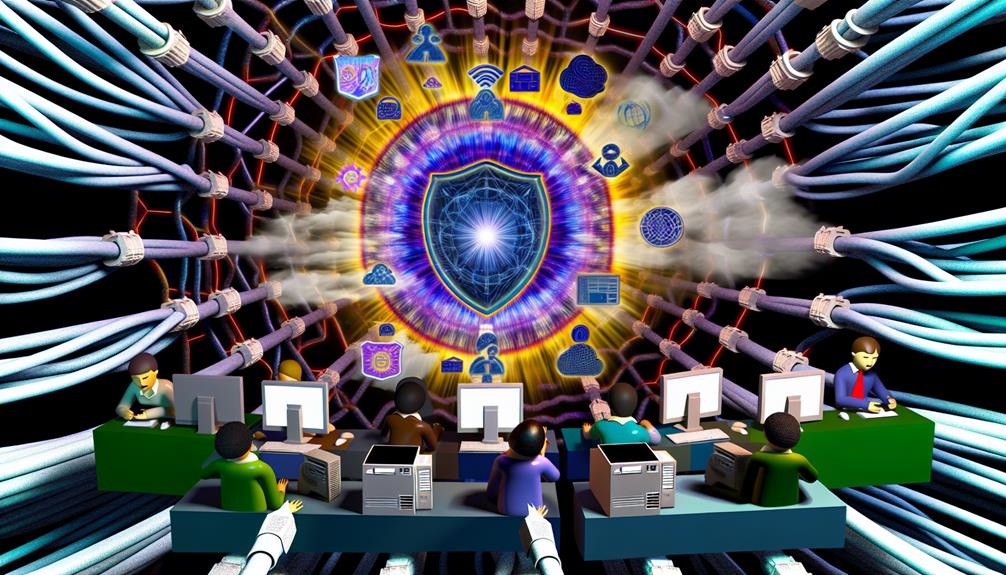If you're finding that your domain management isn't as smooth as it should be, it's likely due to some common pitfalls with Cloudflare's extensive features. You might not be leveraging its centralized dashboard effectively or fully understanding how to optimize your DNS settings. By taking the time to master these tools, you can streamline your processes considerably. But what's the key to accessing Cloudflare's true potential? Exploring these strategies could transform your experience and lead to greater efficiency in your domain management tasks.
Domain Management on Cloudflare
Effective domain management is essential for ensuring your website's reliability and security.
By leveraging Cloudflare's features, you can streamline DNS settings, enhance performance, and safeguard against threats.
For instance, taking advantage of competitive pricing for domain registration can further bolster your online presence.
Understanding the importance of these elements will empower you to maintain a robust online presence.
The Importance of Domain Management
In today's digital landscape, managing your domain effectively is essential for maintaining a strong online presence. Domain management directly influences your website's performance, security, and reliability, making it critical to choose the right tools.
Cloudflare simplifies this process considerably. When you add your site, Cloudflare automates DNS management by scanning existing records, reducing the potential for human error during setup.
To fully utilize Cloudflare's DNS services, you need to change your name servers to the ones provided by Cloudflare. Keep in mind that this change may take up to 24 hours to propagate.
Once you're set up, you can leverage Cloudflare's dashboard for real-time updates and verification of your DNS settings, ensuring any adjustments you make are reflected promptly.
For enhanced security, enabling DNSSEC is highly recommended, but it must be disabled before switching name servers to avoid connectivity issues.
Additionally, Cloudflare offers a thorough suite of tools for performance optimization and security, all manageable through its user-friendly interface.
Effective domain management on Cloudflare empowers you to maintain control and improve your site's overall functionality.
How Many Domains Can You Add to Cloudflare?
When it comes to adding domains to Cloudflare, you'll find that the platform offers significant flexibility.
Understanding the limits and the factors that influence your domain capacity is essential for effective management.
Let's explore what you need to know about adding multiple domains to your Cloudflare account.
- Cloudflare supports unlimited domain additions.
- Each domain has unique DNS settings and configurations.
- Free accounts have access to basic features, while paid plans reveal advanced options.
- The setup process involves a simple entry of the domain name for automatic DNS record import.
Limits on Domain Additions
You can seamlessly add an unlimited number of domains to your Cloudflare account, as the platform imposes no restrictions on the total count of sites you can manage. This flexibility allows you to leverage Cloudflare's robust performance and security features across multiple domains.
Each domain you add can benefit from advanced capabilities such as CDN integration, DDoS mitigation, and thorough DNS records management.
Moreover, you're not limited to just primary domains; you can create subdomains for each one, enhancing your management capabilities within a single account. This is particularly useful for organizing various services or projects under a unified brand umbrella.
However, while the number of domains is unlimited, the features available to you may vary depending on the Cloudflare plan you choose. Free and paid plans offer different levels of service, which can impact your domain management experience.
To guarantee ideal performance and security for all your added domains, it's essential to regularly review and update your DNS records and other settings in Cloudflare. This proactive approach will help you maximize the benefits of the platform while maintaining smooth domain management.
Factors Influencing Domain Capacity
While adding an unlimited number of domains to your Cloudflare account is an attractive feature, several factors influence how effectively you can manage these domains.
First, while there's no cap on domain additions, the performance and security features available depend on the plan you choose. Free plans might limit access to premium functionalities, which could impact your domain name system security.
Each domain you add benefits from the same configurations and security protocols. This consistency is critical for maintaining a secure environment across all properties.
You'll find managing DNS settings straightforward, as Cloudflare allows centralized control over records like A, CNAME, MX, and TXT.
Furthermore, Cloudflare's integration with various registrars simplifies the process of adding and configuring multiple domains.
However, if you manage a large number of domains, you might experience performance constraints based on your plan; high-traffic domains may require upgrade options for peak performance.
Does Cloudflare Host Domains?
Cloudflare doesn't host domains; it serves as a DNS provider that enhances your website's performance and security.
You'll need to register your domain with a separate registrar before you can leverage Cloudflare's features, such as DDoS protection and SSL/TLS.
To effectively manage your domain through Cloudflare, guarantee you update your domain's name servers to point to those provided by Cloudflare.
Cloudflare's Role as a Domain Host
Many users wonder if Cloudflare actually hosts domains, but the reality is that it doesn't directly provide domain hosting services. Instead, Cloudflare acts as a powerful DNS management and security provider for domains registered elsewhere.
To utilize Cloudflare's extensive features, you must first register your domain with a domain registrar and then point your DNS to Cloudflare's name servers.
Once you've set up your Cloudflare account and integrated your domain, you can manage DNS settings, optimize performance, and configure security measures from a centralized dashboard.
Cloudflare enhances domain performance and security through services like CDN, DDoS mitigation, and web application firewalls. However, to guarantee smooth operation, it's essential to keep DNSSEC disabled and update your name servers at the registrar.
While Cloudflare facilitates effective domain management, remember that it relies on your existing domain registration. It's a significant intermediary that boosts your domain's performance but doesn't replace the need for a traditional domain hosting provider.
Services Provided for Hosted Domains
For those exploring domain management options, it's crucial to understand that Cloudflare doesn't host domains but provides a suite of services designed to enhance the performance and security of domains registered with other providers.
To utilize Cloudflare's offerings, you must first register your domain with a domain registrar and then point your name servers to Cloudflare.
One of the key services Cloudflare offers is DNS management, which guarantees quick propagation of DNS changes. This capability notably enhances your site's performance and reliability, allowing you to make updates that are reflected almost instantly.
Additionally, Cloudflare's global network accelerates content delivery by caching data and serving it closer to your visitors, which improves load times for your hosted domains.
Moreover, Cloudflare includes security features like DDoS mitigation and a web application firewall (WAF) to protect your domains from various online threats.
By integrating these services, you create a robust solution that not only optimizes your domain's performance but also fortifies its security posture.
Ultimately, leveraging Cloudflare's services can transform your domain management experience, making it smoother and more effective.
Managing Your Domains on Cloudflare
When it comes to managing your domains on Cloudflare, understanding how to remove a domain is vital for effective administration.
You'll need to take into account key factors, like potential downtime and existing configurations, before initiating the deletion process.
Additionally, addressing common issues that arise during this process can streamline your experience and guarantee your domain management remains efficient.
Cloudflare How to Delete Domain
Deleting a domain from your Cloudflare account requires careful attention to detail, as this action permanently removes all associated settings, including DNS records and security configurations.
To initiate the process, log in to your Cloudflare dashboard and select the domain you wish to delete. Navigate to the "Overview" tab, where you'll find the option to delete a domain at the bottom of the page.
Before you proceed, verify you update your domain's name servers back to your registrar's default, especially if you're using Cloudflare's DNS. This step is essential to avoid any disruption in service after deletion.
Remember, deleting a domain is irreversible; all settings will be permanently lost. Consequently, it's wise to export your DNS records and configurations for backup before you finalize this action.
Once you delete a domain, changes may take some time to propagate across the internet. After deletion, closely monitor your website's accessibility and performance, as any lingering issues may require troubleshooting.
How to Remove a Domain from Cloudflare
Removing a domain from Cloudflare requires a systematic approach to guarantee all settings are accurately deleted.
You'll need to log into your Cloudflare account, select the appropriate domain, and follow the prompts to confirm the removal.
Afterward, updating your domain's name servers is essential to restore its DNS functionality.
Step-by-Step Guide to Deleting a Domain
If you're looking to take a domain off Cloudflare, the process is straightforward but requires careful attention to detail.
First, log in to your Cloudflare account and select the domain. Go to the "Overview" tab, find "Advanced Actions," and click "Remove Site from Cloudflare."
Confirm the deletion. Remember to back up your DNS settings, as they'll be lost once you delete a domain.
Common Issues When Removing Domains
When you're removing a domain from Cloudflare, it's essential to follow best practices to mitigate potential issues.
Start by ensuring all DNS records are backed up and that DNSSEC is disabled to avoid connectivity problems.
Additionally, be prepared for the propagation delay, which can affect your website's accessibility for up to 24 hours.
Cloudflare Delete Domain: Best Practices
Deleting a domain from Cloudflare can occasionally lead to unexpected issues if best practices aren't followed.
First, guarantee you remove all DNS records linked to the domain.
Disable any active security features to prevent disruptions, and remember that deleting a domain doesn't cancel associated services.
Cloudflare Remove Domain: Key Considerations
Removing a domain from Cloudflare requires careful planning to guarantee a seamless change.
Begin by maneuvering to the Cloudflare dashboard and selecting the domain you intend to remove. Use the "Remove Site" option to initiate the process. Before you proceed, verify you've updated any DNS settings or name servers at your registrar. This step is vital to avoid potential service interruptions, particularly concerning your website and email addresses.
Backing up your DNS records is also essential, as they won't be retrievable from Cloudflare once the domain is deleted. This backup guarantees you can restore your settings if needed after removal.
Keep in mind that removing a domain may take up to 24 hours for DNS changes to propagate, depending on your previous settings and TTL values.
Once the domain is removed, closely monitor your website and email services to confirm they function correctly without Cloudflare's DNS management. Failing to do so could result in downtime or email deliverability issues.
Transferring Your Domain from Cloudflare
If you're considering transferring your domain from Cloudflare, it's crucial to understand both the reasons behind such a decision and the detailed steps involved.
You'll need to release your domain, obtain an authorization code, and revert your nameservers to guarantee a smooth shift to your new registrar.
Additionally, staying informed about innovations in Cloudflare services can help you make a well-rounded decision throughout the transfer process.
Reasons to Transfer a Domain
When considering a transfer of your domain from Cloudflare, several compelling reasons might prompt this decision.
One key reason to transfer a domain is the desire for enhanced features or better pricing offered by a new registrar. Different registrars provide varying levels of service, and you might find one that aligns more closely with your specific needs.
Another reason to transfer could be the need for improved customer support. If you've encountered issues with Cloudflare's assistance, switching to a registrar known for responsive support can alleviate stress during domain management.
Additionally, changes in your business strategy or hosting requirements may necessitate a transfer. If you're looking to consolidate services or prefer a registrar that integrates seamlessly with your existing infrastructure, this can be a significant incentive.
Lastly, if you're planning to make updates to your WHOIS information, transferring your domain allows you to guarantee those details are accurate and up-to-date for verification purposes.
Ultimately, understanding these reasons to transfer a domain helps you make an informed decision, guaranteeing your domain management aligns with your evolving needs.
Step-by-Step Process to Transfer Domain from Cloudflare
Before transferring your domain from Cloudflare, it's vital to reflect on a few key factors that can impact the process.
You'll need to verify your domain is open and that you have the correct authorization code, as these steps are fundamental for a smooth transfer.
Additionally, verifying your WHOIS information is essential, since accurate contact details will facilitate the verification process with your new registrar.
Important Considerations Before Transferring
Transferring your domain from Cloudflare requires careful preparation to guarantee a smooth changeover to a new registrar.
Important considerations before transferring include ensuring the domain's accessible status, obtaining the authorization (EPP) code, and confirming it's been registered for at least 60 days.
Additionally, disable privacy protection to allow access to contact information, and monitor your email for confirmation messages promptly.
The Role of AI in Domain Management: Cloudflare AI Domain
Streamlining domain management is essential for maintaining a robust online presence, and Cloudflare AI Domain offers an extensive solution. By leveraging AI, this platform automates DNS configurations and provides intelligent recommendations tailored to your site's specific needs.
You'll find that the AI capabilities help identify and resolve DNS issues proactively, minimizing downtime and guaranteeing optimal domain performance.
Furthermore, Cloudflare's AI tools analyze traffic patterns to suggest appropriate security settings and performance enhancements. This makes it easier for you to maintain a secure and efficient domain.
With real-time monitoring and alerts powered by AI, you can quickly address potential threats or performance bottlenecks before they impact your website.
When it comes to transferring your domain from another registrar to Cloudflare, the process is simplified with guided steps and dedicated support.
The integration of AI guarantees a smooth changeover, reducing the likelihood of disruptions during the transfer.
Ultimately, Cloudflare AI Domain provides a thorough approach to domain management, enabling you to focus on growing your online presence while the AI handles the complexities behind the scenes.
Anticipated Innovations in Cloudflare Services
As Cloudflare continues to enhance its suite of services, users can anticipate several innovations that simplify the process of transferring domains away from the platform. One of the newly added features includes a streamlined interface that guides you through releasing your domain and obtaining the necessary authorization code directly from the Cloudflare dashboard. This improvement reduces the complexity often associated with domain transfers.
To guarantee a smooth changeover, it's essential to remember that you need to disable WHOIS privacy protection and verify that your domain has been registered for at least 60 days, following ICANN regulations. Additionally, watch for any pending disputes or holds on your domain, as these can complicate the transfer process.
Once you've initiated the transfer with your new registrar, you'll likely receive a confirmation email that requires your attention. The entire process typically lasts between 5 to 7 days, during which you can monitor the transfer status through both the current and new registrar's dashboards.
These anticipated innovations not only make transferring domains easier but also empower you to manage your domain portfolio more effectively.
Common Misconceptions about Domain Management on Cloudflare
You might think that Cloudflare's hosting services automatically handle all aspects of your domain management, but this isn't the case.
Misunderstandings about domain limits can lead to misconfigurations, impacting your site's performance.
It's essential to clarify what Cloudflare offers regarding hosting to guarantee you're leveraging its capabilities fully.
Misunderstandings Regarding Domain Limits
In the domain of domain management on Cloudflare, misconceptions about domain limits can lead to unnecessary confusion and frustration. Many users mistakenly believe that Cloudflare imposes strict limits on the number of domains you can manage. In reality, your Cloudflare plan dictates the capabilities you have, while the actual number of domains you own or wish to add is what matters.
For instance, the free plan allows you to add an unlimited number of domains, though advanced features are restricted to paid plans.
Another common misunderstanding regarding domain limits is that once a domain is added, its DNS settings become unchangeable. However, you maintain full control to modify DNS records through the Cloudflare dashboard at any time.
Additionally, users often overlook that Cloudflare's DNS management and performance enhancements extend to all added domains without incurring extra costs.
Lastly, it's essential to recognize that name server changes don't propagate instantly. In fact, DNS changes can take up to 24 hours to fully propagate.
Understanding these details helps you manage your domains more effectively, alleviating potential frustrations.
Clarifying Cloudflare's Hosting Services
Cloudflare operates primarily as a DNS and security service provider, not a web hosting service, which often leads to confusion among users regarding the management of their domains. When you add an existing domain to Cloudflare, it doesn't transfer hosting services; you still need a separate hosting provider to store your website's files and content. This misconception often stems from the belief that Cloudflare's enhancements automatically include hosting capabilities.
In clarifying Cloudflare's hosting services, it's crucial to understand that its primary role is to manage DNS records, apply security features, and optimize performance. This means while Cloudflare improves DNS resolution speed and security, it doesn't change the ownership or registration of your domain.
Additionally, email hosting and domain registration services aren't part of the standard offerings unless specifically acquired through Cloudflare.
To effectively manage your domain on Cloudflare, familiarize yourself with the dashboard and explore features such as DNS settings, security levels, and performance optimizations. By understanding these aspects, you'll be better equipped to utilize Cloudflare's capabilities without falling into common misconceptions about its hosting services.