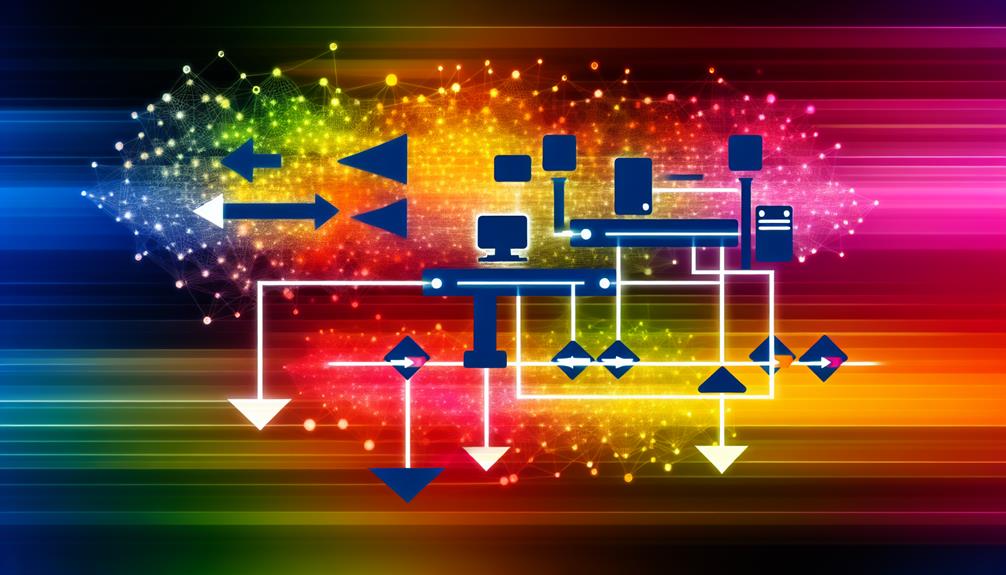Linking your domain to an IP address might seem intimidating at first, but it's a straightforward process when you break it down into manageable steps. You'll begin by accessing your DNS management settings and removing any conflicting records, which is vital to avoid complications later. After that, you'll create or edit the necessary "A" record. But this is just the beginning; understanding the nuances and potential pitfalls can greatly affect your site's performance. So, what are the essential considerations you need to keep in mind to guarantee a seamless connection?
How to Link a Domain to an IP Address
Linking your domain to an IP address requires a precise series of steps involving DNS configuration.
To guarantee a smooth process, consider utilizing services offered by an ICANN-accredited domain provider, which can help facilitate the necessary updates.
You'll need to update the A record to point to your desired IP, and using common tools can simplify this process.
In this section, we'll outline the step-by-step guide, highlight useful tools, and explain how to effectively point your domain to an IP address.
Step-by-Step Guide to Link Domain to IP
To successfully connect your domain to an IP address, you'll first need to access the DNS management settings provided by your domain registrar. This is where you'll make the necessary changes to point your domain to the desired IP address.
Follow these steps:
- Remove any existing conflicting DNS records, like old A records or CNAME records.
- Create or edit an "A" record to point your domain to the desired IP address. In the "Value" field, input the correct IP address.
- Save your changes and double-check the entries for accuracy.
- Be prepared for DNS updates to take effect, which can range from 10 minutes to 72 hours.
- Regularly verify the DNS records to confirm your domain is correctly pointed to the IP address.
Common Tools for Domain Linking
Linking an IP address to a domain name involves adjusting your DNS records, specifically the A records, to direct traffic correctly.
To start, you'll need to access your domain registrar's interface and input the desired IP address in the appropriate field.
Ensuring accuracy in this step is essential to prevent downtime or traffic misdirection.
How to Link an IP Address to a Domain Name
When you're ready to connect an IP address to a domain name, the process primarily involves configuring DNS records, specifically A records.
Guarantee your IP is static to avoid downtime. Use DNS management tools for efficiency and regularly verify record accuracy.
Following these best practices safeguards sensitive information and enhances your use case, guaranteeing reliable access to your domain.
How to Point a Domain to an IP Address
Pointing a domain to an IP address involves a few straightforward steps within your domain registrar's DNS management settings. First, log into your domain registrar account and navigate to the DNS management section.
Here, you'll need to create an "A" record, which is essential for linking your domain to the desired IP address. When adding the A record, make certain that you input the correct IP address in the designated field. Mistakes in this step can lead to connectivity issues or downtime for your website.
After saving your changes, be aware that DNS updates can take anywhere from 10 minutes to 72 hours to propagate across the internet, so patience is key. Once you've made the adjustments, monitor the DNS status to confirm that your domain is pointing to the intended IP address and functioning as expected.
It's also advisable to regularly check and update your DNS records, especially if you change hosting providers or IP addresses. This proactive approach helps maintain a seamless connection for your domain and guarantees peak performance for your website.
Technical Considerations for Pointing a Domain to an IP
When pointing a domain to an IP address, understanding DNS records is essential.
You'll need to configure the appropriate A record and be aware of potential conflicts with other records.
Additionally, following best practices will help guarantee your domain linking is both effective and secure.
DNS Records Explained
DNS records are fundamental for mapping your domain name to its corresponding IP address, ensuring that users can access your website without issues. The most significant type of DNS record you'll encounter is the A record, which directly points your domain to a server's IP address.
It's important to configure these records correctly; incorrect settings can lead to significant delays in propagation, taking anywhere from 10 minutes to 72 hours.
Another noteworthy record type is the CNAME record, which allows you to create an alias for your domain. This is particularly useful for pointing subdomains to your main domain's IP address without needing to manage multiple A records.
If you're running email services linked to your domain, you'll also need to set up MX records. These records direct email traffic to the appropriate mail servers, ensuring reliable communication.
Regular monitoring and verification of all your DNS records are essential. Misconfigured records can lead to downtime or security warnings, which can harm your site's credibility.
Keeping your DNS records accurate and up to date is fundamental for maintaining both site security and connectivity.
Types of DNS Records for Domain Pointing
How do you guarantee your domain correctly points to the right IP address? Understanding the types of DNS records you need is essential.
First, A records are fundamental; they link your domain to a specific IPv4 address, directing traffic accurately. If you're using IPv6, you'll want to incorporate AAAA records as well.
Next, consider CNAME records, which allow you to alias one domain to another. This means you can point multiple domain names to the same IP without creating separate A records, simplifying management.
For instance, if you own several variations of your domain, a CNAME can streamline your setup.
Don't forget about MX records, important for email functionality. These records direct email traffic, making sure messages sent to your domain reach the correct mail server.
Properly configuring these records is crucial; it can take anywhere from 10 minutes to 72 hours for changes to propagate fully across the internet, so patience and monitoring are key during this process.
How to Make Domain Point to IP
Configuring your domain to point to an IP address is a straightforward yet essential process. To successfully link one domain to an IP, you'll need to modify the DNS settings by adjusting the A record. This associates your domain with the desired IP address.
Here are some critical considerations:
- Always double-check the IP address for accuracy; even minor typos can cause issues.
- DNS changes can take anywhere from 10 minutes to 72 hours to propagate, so patience is key.
- Regularly monitor the SSL status of your site to avoid "site not secure" warnings after pointing your domain.
- Use monitoring tools to track your DNS records and confirm the domain resolves correctly to the specified IP.
- Remember that different domains may require unique configurations, so don't assume a one-size-fits-all approach.
Confirming you've covered these aspects will help avoid unnecessary headaches and guarantee that your domain points effectively to the right IP address.
If you're considering something else, like switching hosts or using subdomains, keep these steps in mind to maintain a smooth change.
Identifying and Resolving Domain Linking Issues
After verifying your domain points correctly to an IP address, you may still face various issues that hinder proper connectivity. First, check your DNS A record; it should accurately reflect the IP address of your server. Remember, DNS changes can take anywhere from 10 minutes to 72 hours to propagate, so patience is key after updates.
Next, confirm that your domain's name servers are set up correctly. If they're misconfigured, your domain mightn't resolve to the intended IP. Regularly monitor the status of your DNS records and SSL configuration to avoid security warnings or connectivity errors for users accessing your site.
If you encounter issues, look for conflicting records. For instance, having multiple A records for the same domain can lead to misrouting and confusion.
Also, verify there are no records pointing to another domain that could interfere with your primary setup. By systematically addressing these potential pitfalls, you can enhance your domain's connectivity and user experience.
Best Practices for Domain and IP Management
When managing domains and their corresponding IP addresses, understanding the underlying DNS configurations is fundamental for guaranteeing seamless connectivity. Start by configuring the DNS A record accurately with your target IP address. Remember, DNS changes can take anywhere from 10 minutes to 72 hours to propagate fully across all servers, so patience is key.
Monitoring your DNS settings is essential to avoid potential downtime. Incorrect records can lead to significant delays in site accessibility, hindering user experience. After linking your domain to an IP, always verify that SSL is active on your domain. This step is critical for maintaining site security and preventing trust issues due to "site not secure" warnings.
Regularly check the accuracy of your DNS records and SSL status to enhance site performance and security. Misconfigurations can negatively impact both functionality and search engine rankings.
Additionally, consider the potential SEO implications when updating domain settings. Avoid creating duplicate content across multiple domains, as this can dilute your search visibility. Implementing these best practices will help guarantee a smooth and effective domain and IP management process.
How to Connect Domain to IP Address
Linking a domain to an IP address requires precise DNS configuration to ascertain your website is accessible. To do this effectively, you'll need to add an A record in your DNS settings that points your domain to the desired IP address.
Keep in mind that propagation can take anywhere from 10 minutes to 72 hours.
Here are some technical considerations to ascertain a smooth connection:
- Set the TTL: A lower Time to Live speeds up propagation, while a higher TTL reduces update frequency.
- Use a Static IP: Ascertain the IP address you're connecting to is static; dynamic IPs can change and require ongoing DNS updates.
- Monitor Connection Status: Regularly check your DNS management interface to confirm the domain resolves correctly.
- Double-Check Configurations: Incorrect entries can lead to downtime or security warnings.
- Stay Informed: Being proactive about your DNS settings can save you from potential issues.
Evolving Technologies in Domain Linking
As technology evolves, so do the methods and tools for efficiently pointing a domain to an IP address. The process primarily involves configuring DNS records, particularly A records, which directly link your domain to the desired IP. Proper DNS management is vital; any misconfiguration can lead to downtime or security vulnerabilities, exposing your site to potential attacks.
When you make changes to DNS settings, be aware that propagation time can vary considerably, ranging from 10 minutes to 72 hours. This variability may impact when your domain becomes accessible to users. To mitigate delays, consider implementing TTL (Time to Live) settings on your DNS records. Optimizing TTL can enhance the speed of updates and facilitate quicker propagation for domain linking adjustments.
Regular monitoring of your DNS records and IP address changes is critical. This diligence guarantees site integrity and uninterrupted user access, particularly if you alter your hosting environment.
Impact of IPv6 on Domain Management
The shift towards IPv6 greatly impacts domain management practices, particularly in how you point a domain to an IP address.
IPv6 employs a 128-bit address format, allowing for a considerably larger number of unique IP addresses than the 32-bit format of IPv4. When linking your domain to an IPv6 address, you'll need to use AAAA records instead of the A records used for IPv4. This guarantees that your domain resolves correctly to the new IP format.
However, moving to IPv6 can complicate domain management. Not all DNS providers support IPv6, which might lead to accessibility issues for users still on IPv4-only networks. It's essential to verify that your DNS provider is equipped to handle IPv6 to avoid these pitfalls.
On the upside, implementing IPv6 can enhance your site's performance and security. Features like simplified packet headers and mandatory IPsec support for encryption improve data integrity and privacy.
As the internet continues to evolve towards IPv6, neglecting to update your domain management practices could result in diminished visibility and accessibility for an increasing number of IPv6 users.
Market Analysis of Domain Linking Services
When you join a domain by IP, you're fundamentally configuring DNS records to direct traffic to a specific server.
This process requires careful setup of A and CNAME records to guarantee that users reach the correct destination without interruptions.
It's vital to monitor these settings regularly to maintain ideal site performance and security.
Join Domain by IP
Pointing a domain to an IP address is a critical task that requires precision in DNS configuration.
You'll need to configure the A record accurately, as errors can lead to downtime or security warnings.
Remember, DNS propagation can take 10 minutes to 72 hours.
Regularly monitor your settings, especially after changes, and consider using a dedicated IP for enhanced performance and security.
Route Domain Name to IP Address
Routing a domain name to an IP address involves several technical considerations that are essential for guaranteeing seamless connectivity.
First, you'll need to configure DNS records properly, typically using an A record to directly point your domain to the desired static IP address. Using a static IP is critical; dynamic IP addresses can change unexpectedly, resulting in potential downtime or misrouting of your domain.
After updating your DNS settings, remember that propagation can take anywhere from 10 minutes to 72 hours. Patience is key during this period, as changes may not be instantly visible.
Additionally, check for existing DNS records, such as CNAME or MX records, to verify they don't conflict with your new A record. Any conflicts could lead to connectivity issues and disrupt your website's functionality.
Regularly verifying your DNS record accuracy is also essential. Doing so helps you maintain proper domain functionality and avoid problems like site unavailability or security warnings.